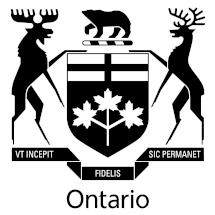Forms
These forms may be viewed, filled-in on screen and printed.
- Complete Form 1 to request a hearing to challenge a Notice of Proposal or Intended Decision of the CEO of FSRA.
Form 1 - Request for Hearing - Complete Form 2 to appeal a decision or order of the CEO of FSRA.
Form 2 - Notice of Appeal - Complete Form 3 and personally deliver it to a witness to summon the individual to appear before the FST.
Form 3 - Summons to Witness - Complete Form 4 if you are requesting to actively participate in a proceeding before the FST because you have a legal interest in the decision.
Form 4 - Application for Party Status - Complete Form 5 if you wish to withdraw your Request for Hearing, Notice of Appeal, or to discontinue your participation in a proceeding.
Form 5 - Withdrawal / Discontinuance
Forms for Financial Hardship Proceeding
- Complete Form 1.1 if you are a financial institution that has received a Notice of Intended Decision to require you to make payment from a locked-in account, and you wish to have a hearing before the FST.
Form 1.1 - Request for Hearing (Financial Hardship Proceeding) - Complete Form 1.4 if you would like to actively participate in a financial hardship proceeding before the FST to challenge a Request for Hearing by a financial institution that holds your locked-in account.
Form 1.4 - Application for Party Status (Financial Hardship Proceeding)
Downloading and viewing dynamic forms
To use these forms, you must download them using a desktop or laptop computer and have Adobe reader installed. You can download this free software from Adobe's Web site. Dynamic forms will not work with mobile devices.
Using IE These forms will automatically work in the latest versions of Internet Explorer (IE).
Note: The icon for Microsoft Edge looks similar to Internet Explorer (blue letter ‘e’) however they are different browsers. If you are unsure which one you are using, hover your mouse pointer over the icon and the name of the browser will pop up. Instructions for Microsoft Edge are below.
Using Firefox, Google Chrome or Microsoft Edge If you are using Firefox, Google Chrome or Microsoft Edge, follow the steps below to change your browser settings in order to open a dynamic form.
Firefox:
- Click Tools and then Options
- Click Applications
- Type PDF in to the search field and press enter
- For Portable Document Format (PDF) under Content Type, click Use Adobe Acrobat (in Firefox) from the Action drop-down list
- Close the window and restart Firefox
Google Chrome:
- Copy and paste: chrome://settings/Content/DocumentsDocuments in to the browser search bar
- Under PDF documents turn on Download PDF files instead of automatically opening them in Chrome
- Close the window and restart Chrome
Microsoft Edge: If your form opens with Edge, follow these steps to open it with Internet Explorer instead:
- With the form open in Edge, click Settings (three dots in the top-right corner of the browser)
- Click Open with internet explorer
Safari:
- Download the PDF and save it your desktop. When you select a link to a PDF, hold down the control key. A menu pops up. Select "Download Linked File as..."
- Save the PDF to your desktop and open with adobe reader.